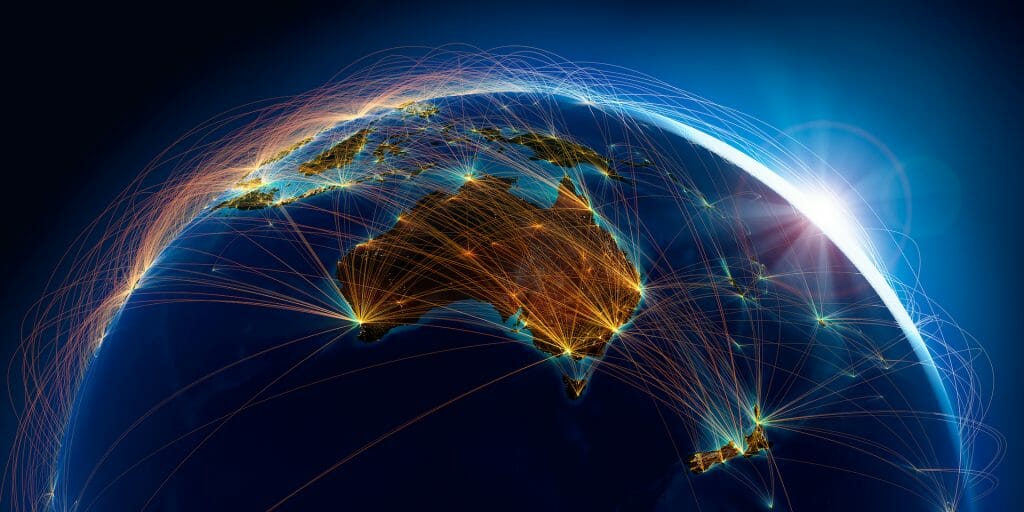Now and again, we meet a client who is still using an email client such as Microsoft Outlook, Mac Mail or Thunderbird. Particularly for clients who use Silvercode (and therefore Google email accounts) as their business email provider, this can add an additional, unnecessary layer of complexity that has become something of a dated practice.
So what’s the difference?
The web browser interface is a website that is accessed through your preferred web browser, such as Chrome, Safari or Internet Explorer. Visiting your emails this way is a bit like going straight to the source – you’re essentially accessing your emails directly on the server they are stored on ‘in the cloud’.
Email clients such as Microsoft Outlook on the other hand are software programs that need to be downloaded to your computer’s hard drive. When you access your emails via an email client such as this, your email client has to connect to the server where your emails are stored online, and download a copy of each email before you can see it. It’s a bit like adding an extra step to the process.
Think of it like reading a book with your own eyes vs asking someone to read the book to you. Microsoft Outlook (and other similar mail clients) act as the middle-man between yourself and your emails, instead of just going straight to the source.
Below, we’ve listed out the pros and cons of making the switch from the older-style email clients listed above, to instead accessing your emails via your web browser.
First Up: Web Browser
Pros of using the web browser interface:
- You will be able to access your business email (i.e. you@yourbusiness.com.au) via mail.google.com from any computer, tablet or mobile device without inputting any complicated settings. You’ll only need your username and password. If you’re using your regular computer, you can simply tick the option to remain logged in so that you’ll be signed in automatically every time you open your email.
- Use your business email account in the same familiar, user-friendly interface as the popular free Gmail email service. Check out what it looks like here!
- Can be saved to your bookmarks/favourites bar for quick and easy access.
- You’ll be able to set up an email signature which remains synced no matter which computer you’re using.
- You’ll be able to sync your email signature with your tablet and/or mobile device. Simply download the Gmail app from either the Google Play store (Android) or the Apple App Store (iOS) and log in.
- When logging in, all of your emails are instantly accessible and ready to view – no need to wait for them to download to your computer.
- Takes up no space on your computer, as your emails are only kept on the server and not on your computer’s hard drive.
- Uses very little of your internet data allowance, as emails are kept only on the server and do not need to be uploaded and downloaded to your computer’s hard drive, unless (for example) you wish to save a copy of an attachment to your computer.
Cons of using the web browser interface:
- You will not be able to access or read any of your emails if your internet connection is not working.
- Requires one extra click to access than Outlook, as you will need to first open your web browser of choice, and then click on the bookmark for your email (presuming you have saved it as a bookmark).
Next Up: Microsoft Outlook (Or Similar Email Client)
Pros of using Microsoft Outlook (Or Similar Email Client):
- You’ll have a copy of all of your emails stored on your computer’s hard drive, which means you’ll still be able to read any existing emails even if your internet connection stops working. You won’t be able to send or receive any new emails however until your internet connection works again.
- Only requires one click to access, so long as you have saved it as a desktop or menu bar shortcut.
Cons of using Microsoft Outlook (Or Similar Email Client):
- Using Outlook adds an extra step to your send and receive process. When you send or receive an email, Outlook has to connect to your email server and either download or upload a copy of that email to your computer’s hard drive. This process takes time.
- Because Outlook is downloading a copy of all of your emails to your computer’s hard drive, your email takes up potentially valuable space on your computer.
- Uploading/downloading emails to your computer uses up your internet data allowance.
- Uploading/downloading emails to your computer can be slow, depending on the speed of your internet connection.
- Using Outlook initially requires you to set up your email account(s) in the program’s settings, with incoming and outgoing server host names and port numbers.
- If you set up an email signature, it will only be stored on one computer. If you log into your email via Outlook on a different computer, you will have to set up your signature separately on that computer too. If you make any changes to your signature, you’ll have to remember to repeat those changes on all of your computers and devices as they will not be automatically synced.
- You will not be able to sync your email signature with your tablet or mobile device.
- Setting up HTML signatures in Outlook can be complicated and typically requires coding knowledge.
In Summary
While we can appreciate that the web browser interface method may not fit everyone’s preferences, it is something we would still largely recommend giving a try. As technology rapidly progresses towards everything being completely cloud-based, programs that download content to your computer’s hard drive are very quickly becoming a thing of the past.
To make the very most of your email services, we strongly believe that using the web browser interface is the way to go!